To add the marks, go to the CBSE Examination > Exam. Exam list will be open on the right side, now in action column, you can see the Exam Marks icon which is showing in beside of exam subjects.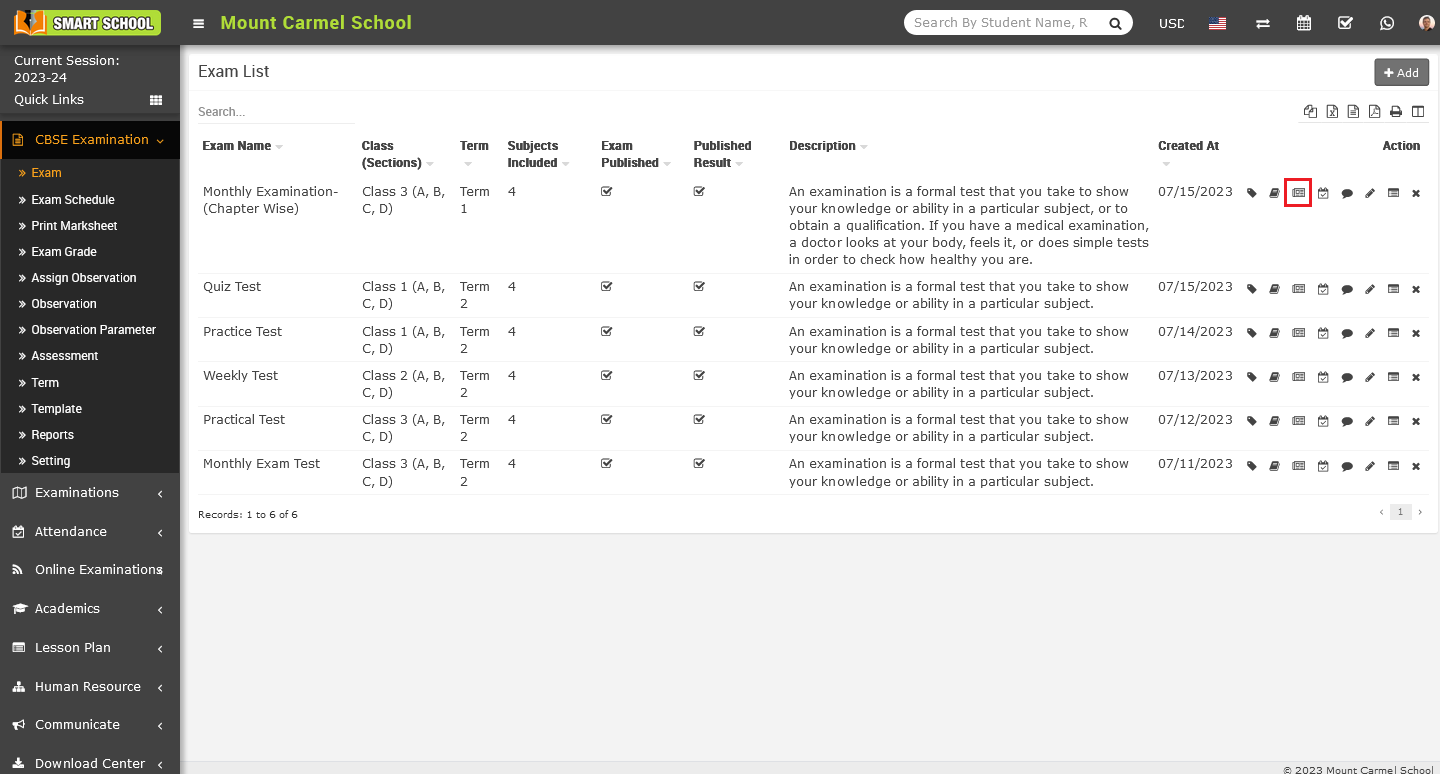
Simply click on the Exam Marks icon, Exam Subject model will be open.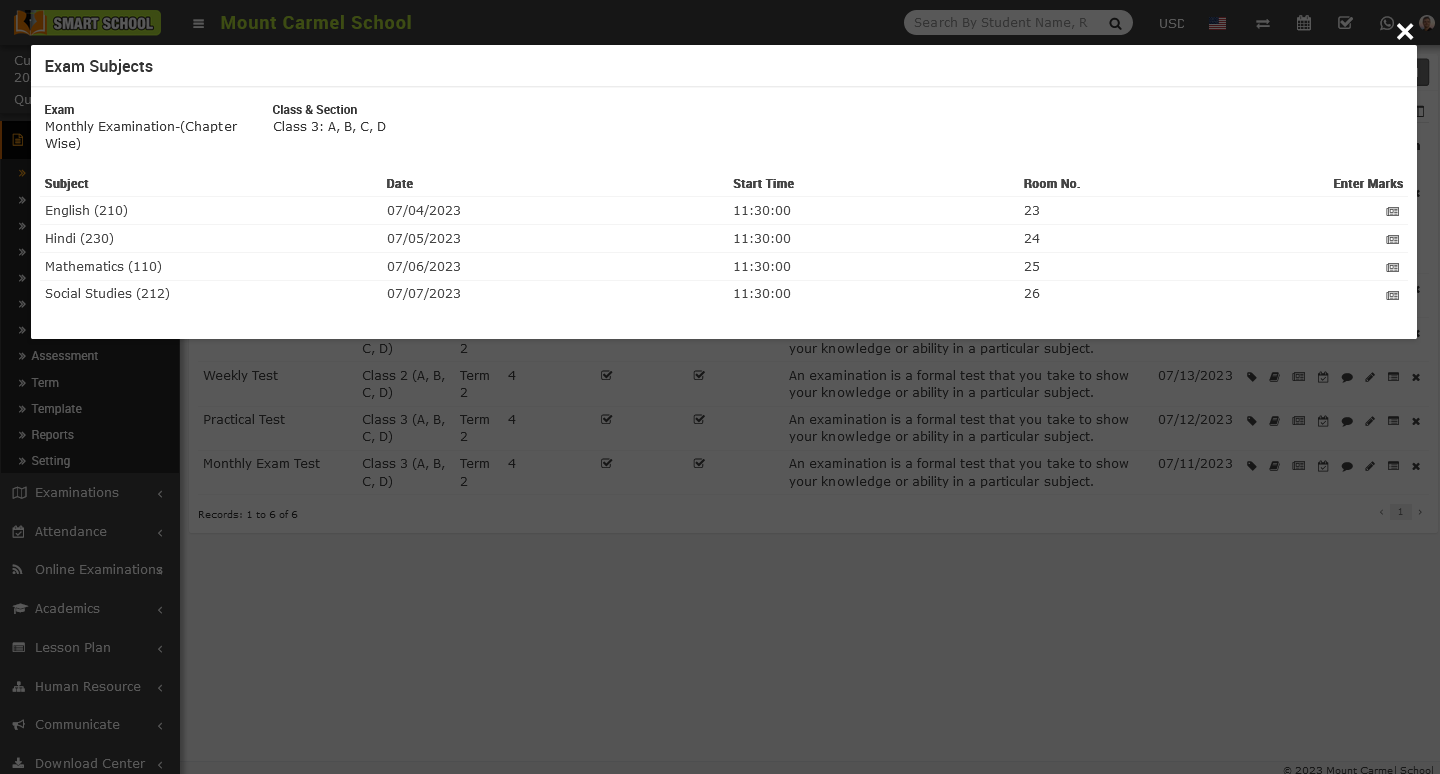
On this model, you can view the details of the Exam, Class, Section, and all the subjects with their respective Dates, Times, and Room numbers that you previously added through the Add Exam Subject feature. Additionally, you can now see the Enter Marks column where you can add marks subject-wise. To do so, simply click on the icon corresponding to the subject for which you want to enter marks. For example, if you click on the first icon for the Hindi subject, the Enter Hindi Marks model will appear.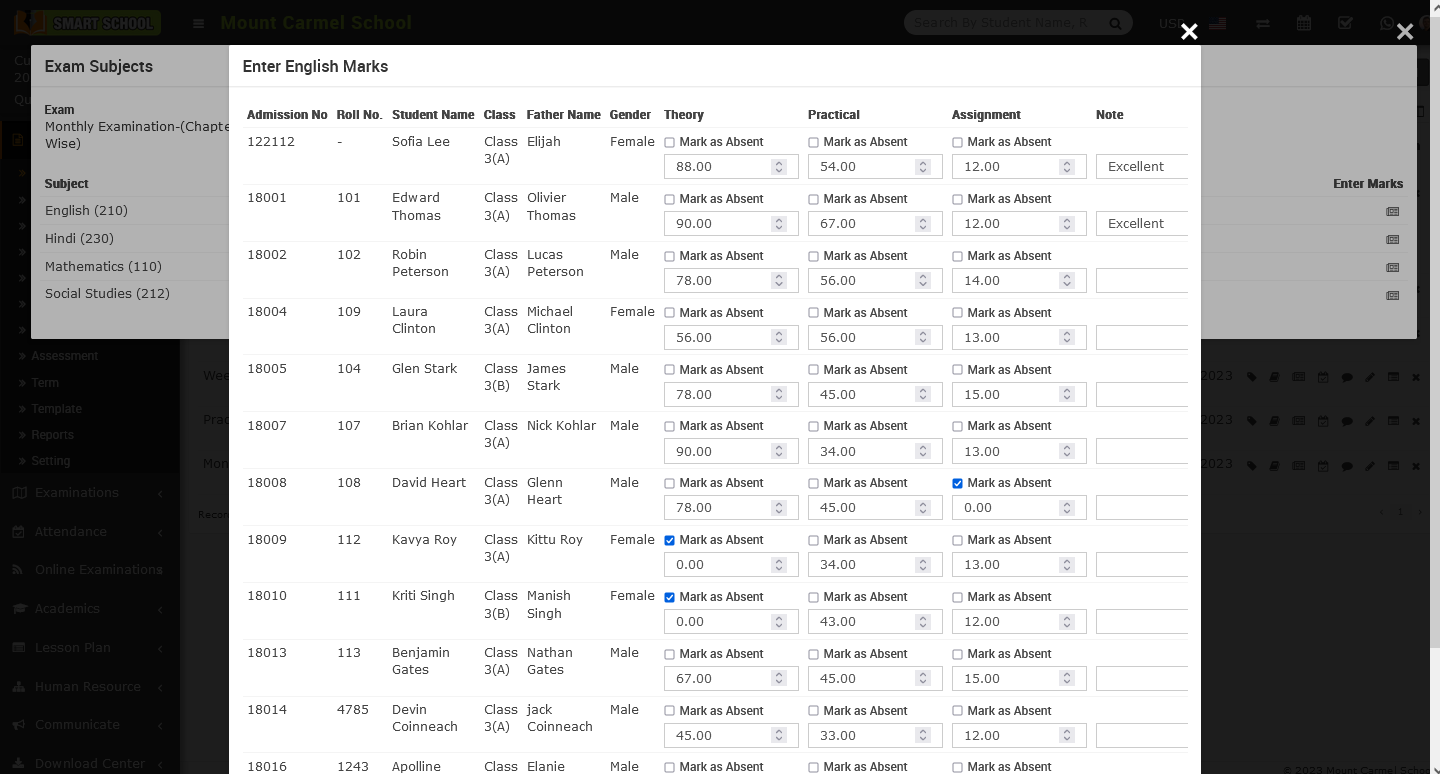
In this model, you can view multiple students for a particular subject along with their Admission Number, Roll Number, Father’s Name, and Gender. You can also see the Theory and Practical columns with corresponding input fields. Simply enter the marks based on the students’ performance along with any notes you want to include regarding their performance. If a student was absent during the relevant exam, simply check the Mark As Absent checkbox located above the input field and finally click on the save button and marks will be save for that subject successfully. Please follow the same process to enter the marks for all subjects for the student.

